New in Autenti: One-Time qualified electronic signature Autenti by Cencert based on mObywatel – the fastest path to contract finalization
Read more

Reading time:
Date of publication:
Updated:
Each document that is signed on the Autenti platform is converted to a PDF. When you open this file in Adobe Acrobat Reader, you can easily see this type of electronic signature and the software will tell you if they are valid. See how a qualified electronic signature is depicted on the document and on the signature card.
An electronic signature is a string of bits that is joined to the signed document. It confirms that the natural person submitted a declaration under the document. But how is a qualified electronic signature different from a standard e-signature?
A standard signature can be applied to documents and contracts that can assume the so-called document form, e.g. the vast majority of cases that can be found in business. The most common method for verifying signers is an e-mail address or an SMS code.
In other instances, a qualified electronic signature is required, which is legally equivalent to a handwritten signature. This type of e-signature is based on a qualified certificate, which is issued for a specified period of time by a qualified trust service provider after verifying the identity of the person.
A qualified electronic signature is uniquely assigned to the signatory, making it possible to verify his identity. It is also made up of data that the signer can confidently use under his sole control and is linked to the signed content in order for any subsequent change to be recognizable. You can learn more about qualified e-signatures on Autenti in the article „What is a qualified signature?”.
A qualified electronic signature does not need to be depicted. At the end of each document that was signed on the Autenti platform, however, there is a Signature Card, e.g. a visual representation of all of the e-signatures and electronic seals.
Although they do not have to be visible within the content itself, they are recognized by a PDF reading software such as Adobe Acrobat Reader. This is possible because electronic signatures and seals are in the PAdES format, which is compliant with the European standard ETSI EN 319 142-1.
In the top line of the document is information that it contains electronic signatures and seals. When automatic e-signature validation is turned on in Acrobat the validation status is also shown. After you click „Signature Panel”, it will be displayed on the left side of the document. The signature panel also makes it possible to view detailed information about all signatures and seals presented in separate lines. In the case of qualified electronic signatures, the signer's details are immediately displayed.
The remaining signatures are secured with an Autenti electronic seal each time, and the detailed information about the signer and the verification used are visible after expanding the field. Each document signed on the Autenti platform also contains at least 2 additional seals – the opening (the first line) and the ending (the last line, or penultimate line if the last one contains an independent timestamp).
In the Classic Sign module, you can also place the qualified electronic signature depiction on each page of the resulting PDF file. This is a useful feature, especially if the document is also to be printed and signed by hand, by a person who does not have the option to create a qualified electronic signature. In submitting an e-signature, you decide what data from the qualified certificate will appear visually. By default, this is the first and last name, plus the date and time of when the signature was submitted.
The Signature card is the last page of each document that was signed on the Autenti platform. The document sent for signature always contains the opening Autenti seal.
Next, the Card is updated as other e-signatures are being submitted by other signers, and when this process is complete the final Autenti seal is added and will appear. A qualified electronic signature, on the other hand, contains the European Trust Mark, which, according to EU law, is used only in the case of qualified trust services.
The signature’s depiction also shows the signer's data from their certificate. When you click on this and then check the „Signature Properties”box, you can then see detailed information about the e-signature.
You can then also view the signer's certificate.
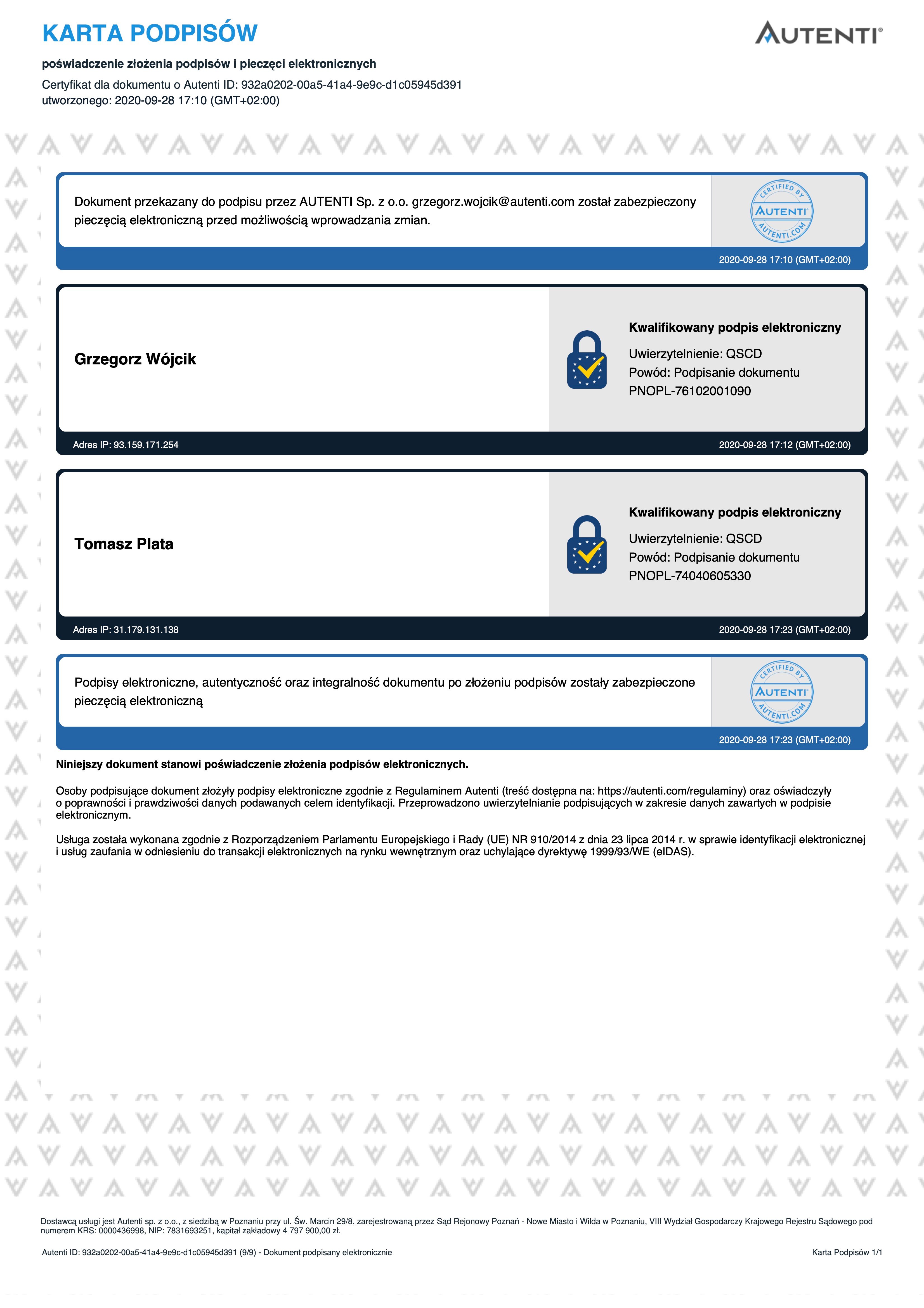
Wojciech Kosmala
Visit author's profile
Anna Kaleta
Read more
Anna Kaleta
Read more
Anna Kaleta
Read more