New in Autenti: One-Time qualified electronic signature Autenti by Cencert based on mObywatel – the fastest path to contract finalization
Read more
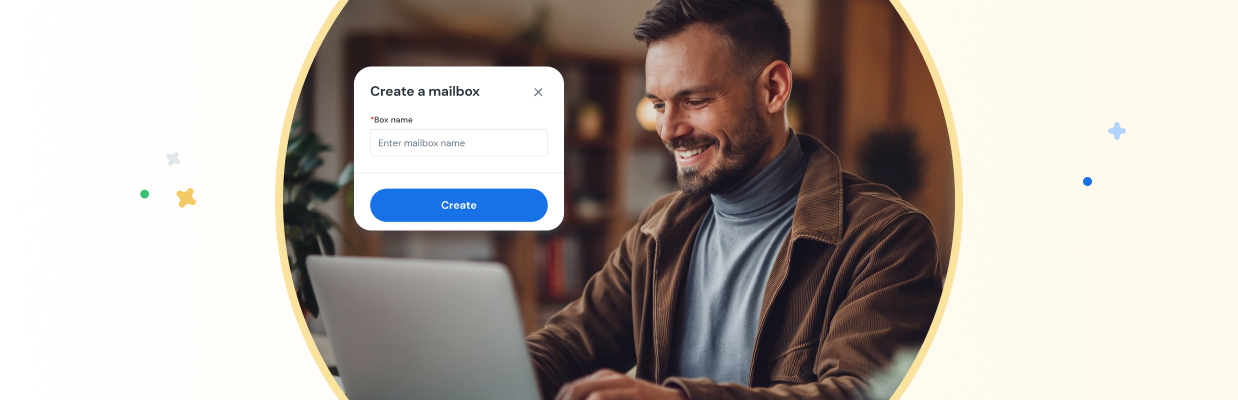
Reading time:
Date of publication:
The introduction of eDelivery marks a milestone in the digitalisation of administrative and business correspondence. An increasing number of entities, both public and private, must adapt to new regulations that require having an eDelivery mailbox.
Spis treści
1. What is eDelivery and What is an eDelivery Mailbox For?
2. How to set up an eDelivery mailbox?
3. How to use the eDelivery mailbox after setting it up?
4. Summary
5. FAQ – Frequently Asked Questions
What is eDelivery, what obligations arise from its implementation, and what does the registration process look like? In this article, we explain step by step how to set up an eDelivery mailbox, what the formal and technical requirements are, and how to use the system.
If you're wondering how to set up eDelivery, this guide will help you navigate the entire process without unnecessary complications.
In the era of digitalisation of public administration and business, traditional paper correspondence is increasingly giving way to electronic solutions. eDelivery is a modern communication system that allows for secure transmission of documents between government offices, companies and citizens in electronic form. It works like a digital equivalent of a registered letter with acknowledgement of receipt, ensuring full compliance with legal regulations and eliminating the need for traditional post.
With eDelivery, users can be confident that their documents will reach the recipient, and each correspondence will have an official delivery confirmation. This solution accelerates information exchange, reduces the costs of handling paper documentation, and increases the security of transmitted data.
According to the Ministry of Digitalisation, eDelivery is "an electronic delivery service that allows sending and receiving correspondence in a digital way, equivalent in terms of legal effects to a traditional registered letter with acknowledgement of receipt".
The eDelivery system enables users to receive and send documents electronically, eliminating the need to print, send by traditional post, and collect parcels at post offices.
Each document sent through eDelivery has assured integrity, authenticity, and official confirmation of receipt.
eDelivery is a universal solution that allows handling many administrative and business matters quickly and conveniently. Thanks to the digitalisation of communication processes, users can save time and avoid the need to visit offices or post offices.
The introduction of the eDelivery system is one of the key elements of public administration digitalisation in Poland. The obligation to have an eDelivery mailbox gradually covers more and more entities, which aims to streamline correspondence exchange and increase data security.
From 1 January 2025, the obligation to have an electronic delivery address applies to:
The obligation to use eDelivery will be introduced gradually, so all companies and public entities must prepare for the upcoming changes. From 1 April 2025, the obligation will also include companies registered in the KRS before 2025. From 1 July 2025, the need to have an eDelivery mailbox will affect entrepreneurs from the Central Register and Information on Economic Activity (CEIDG) who submit an application for any change in the register. The final deadline for all sole proprietorships registered before 2025 will expire on 30 September 2026 – from that moment, every entrepreneur will be obliged to use eDelivery.
To go through the process of registering an eDelivery mailbox, it is necessary to prepare appropriate documents that confirm the user's identity and their right to represent a given organisation.
Depending on the type of entity, different documents are required:
To use the eDelivery system in Autenti, you don't need complicated tools or additional documents. All you need is to sign the application and verify your identity using, for example, mObywatel, which ensures security and full user authorisation.
Anyone who wants to set up and use an eDelivery mailbox should have:
Setting up an eDelivery mailbox requires not only preparing the appropriate documents but also meeting specific technical requirements, such as having a qualified signature, access to ePUAP, or an operating system that supports electronic document signing.
By meeting these conditions, users can fully use a secure and legally compliant form of communication with public administration and contractors.
eDelivery is not only about public providers. By choosing Autenti's eDelivery service, you not only meet the statutory obligation but also gain full control over your digital correspondence. Autenti is more than an administrative tool – it's a solution that combines security and convenience in business communication. Thanks to an intuitive activation process, you can quickly configure your eDelivery mailbox and enjoy the flexibility of using a private provider's services.
Below we present step by step how to do it:
To start, log in to your account on the Autenti platform. If you don't have one yet, create a new account and activate it according to the instructions. After logging in, go to the "Autenti eDelivery" tab.
Note: Only super-administrators can set up an Autenti eDelivery mailbox. If you are not a super-administrator of your company's account on the Autenti platform, contact the appropriate person in your organisation.
According to legal requirements, to use the Autenti eDelivery mailbox, you must set up active – at least two methods of account security. This means that for logging in, you use at least two of the following methods, and methods from different groups must be available:
Confirmation in the Autenti mobile application replaces two factors, which is a convenient way of security. You can download the Autenti mobile application here.
To set up additional security methods:
After correctly setting up security, the "Security level" header should change colour to green.
The next step is to verify the account on the Autenti platform. To complete this process, a free, electronic signing of a declaration will be necessary. The signature must be made by authorised representatives of the company. For individual clients, account verification is simply identity verification – e.g. using the mObywatel application.
Note: To verify a company account, the participation of people in your company who have the right to represent it will be necessary.
To verify an account:
After successfully verifying the account, you can proceed to create an eDelivery mailbox:
For your mailbox to be visible to other entities, you must disclose its address in the BAE:
After activating the service, you can already send and receive eDelivery messages fully compliant with legal requirements, using the intuitive Autenti panel.
Thanks to these steps, your Autenti eDelivery mailbox is ready to use, which will allow you to securely and effectively manage electronic correspondence.
Setting up an eDelivery mailbox is just the first step. To fully utilise its capabilities, it's worth understanding how to receive and send messages, manage notifications, and check correspondence status.
The eDelivery system works similarly to an email inbox but provides a much higher level of security and certainty of delivery. Each shipment has legal power equivalent to a registered letter with acknowledgement of receipt. This allows users to avoid the need to pick up paper correspondence at the post office.
After activating the mailbox, the user can start using it to receive and send electronic correspondence.
Each sent message is automatically saved in the "Sent" tab. There you can check the shipment status and download the proof of dispatch.
To not miss important documents, it's worth configuring notifications. The eDelivery system enables automatic notification of the user about new messages in two ways:
At least one form of notification must be active – the system does not allow them to be completely turned off.
After sending a message, the user can monitor its status in the system. In the "Sent" tab, there is detailed information about each shipment.
The proof of delivery is an official document and can be used as legal confirmation in contacts with public administration or contractors.
After setting up the eDelivery mailbox, the user can easily receive and send messages, monitor the status of shipments, and set up notifications about new correspondence.
The eDelivery system is a convenient and secure solution that simplifies communication with public administration and business entities. The gradual implementation of the obligation to have a mailbox means it's worth preparing for these changes now. In this guide, we have discussed how to set up an eDelivery mailbox, what documents and tools are required, and what the activation process looks like. Thanks to this, users can efficiently complete registration and use eDelivery without unnecessary obstacles. It's worth not waiting until the last moment – early registration will help avoid problems and ensure full compliance with upcoming regulations.
More about eDelivery: https://autenti.com/pl/e-doreczenia
The introduction of eDelivery raises many questions, especially among entrepreneurs and people who have mainly used traditional mail so far. Below are answers to frequently asked questions about this service to dispel any doubts and facilitate the use of the new system.
Not completely, but in many cases, it can replace it.
The eDelivery system is a digital equivalent of a registered letter with acknowledgement of receipt. This means that in situations where regulations require sending documents in paper form, they can now be sent electronically.
Important! In some cases, such as sending documents to foreign authorities or entities that do not use eDelivery, it may still be necessary to use traditional mail.
Setting up a mailbox takes from a few minutes to a few days, depending on data verification.
After sending the application, the user receives an email confirming registration, and after its approval, the mailbox is activated.
No. Each company must have its own eDelivery mailbox.
If an entrepreneur runs several companies, e.g. a company and a sole proprietorship, they must set up separate mailboxes for each of them.
The address cannot be deleted, but it can be transferred to another operator (e.g. from public to private).
In case of a change in company data (e.g. name or headquarters), the eDelivery system automatically updates this information based on the KRS or CEIDG.
No, for private individuals, eDelivery is voluntary.
Mateusz Kościelak
Mateusz Kościelak brings over 10 years of experience in B2B Sales & Marketing with the specialization in Enterprise B2B SaaS. A V-Shaped marketer experienced in building lead generation machines using content, SEO & performance marketing with the focus on international expansion.
Visit author's profileAnna Kaleta
Read more
Anna Kaleta
Read more
Anna Kaleta
Read more