New in Autenti: One-Time qualified electronic signature Autenti by Cencert based on mObywatel – the fastest path to contract finalization
Read more
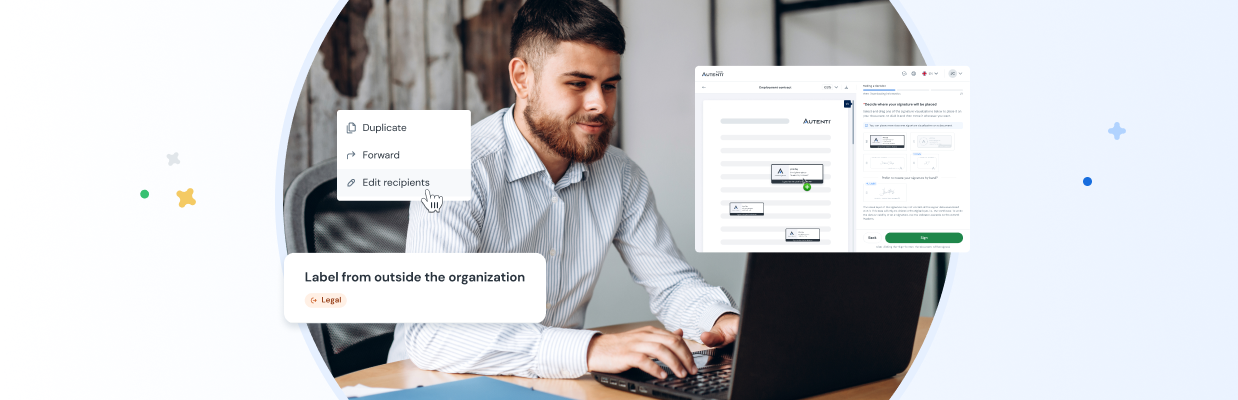
Reading time:
Date of publication:
Updated:
At Autenti, we listen to our customers and turn their ideas into practical solutions. The latest update brings several long-awaited features. Below is a quick summary of what you can try out today.
Table of contents
1. Labels for users outside your organization
2. “Reply” directly from a received e-delivery
3. Edit recipients in an ongoing process
4. Multi-visualization of a signature – up to 50 visualizations of a single signature
5. Bulk export and update of contacts – gain even more control
Labels for users outside your organization are a simple yet highly precise “tagging” mechanism for e-deliveries. They let you assign a label (e.g., “Legal Department”) to any item and share it only with selected external collaborators – without giving them access to the entire mailbox.
Dla kogoWho is it for?
How it works in practice:
You hire an external law firm. You give them access to the “Legal matters” label. All pleadings and summons marked with that label are automatically sent to the firm, and the lawyer sees exactly the e-deliveries they need. You maintain full control over the rest of your mailbox – without risking the disclosure of trade secrets or private board correspondence.
A new Reply button appears directly in the preview of each received e-delivery, allowing you to respond immediately while keeping the communication thread intact.
This means instant reaction and confirmed delivery, while reducing the risk of mistakes or duplicate correspondence. The entire conversation – both the original message and your reply – stays in eDelivery, simplifying archiving, audits, and retrieving full context when needed.
Imagine a signing process that’s already underway, and you suddenly discover the last signer is on vacation, their email contains a typo, or their name is misspelled. Previously, this meant withdrawing the document and starting over – frustrating your team and delaying the deal.
The Edit recipients in an ongoing process feature – available from the PREMIUM plan – lets you quickly replace an unavailable person with a substitute or correct their details without stopping the workflow and without having to recollect signatures from other participants.
This flexibility keeps the process running, preserves all collected signatures, and ultimately means less stress, no duplicate work, and faster deal closure.
Sometimes one visible signature in a document isn’t enough – especially if you manage workflows across multiple pages or need to “check off” several items in a long contract. With multi-visualization, you can insert up to 50 signature markers anywhere in the file, using either Autenti’s e-signature or a qualified QES signature.
The legally binding signature is placed under one of them, while the others serve as clear indicators that the document was approved exactly where needed.
This greatly simplifies handling of circulation sheets, multi-field forms, or contracts where partners want to see “signed” marks on all key clauses. All you need to do is select the Signature anywhere option when sending the document and mark the points in the file preview – the platform handles the rest, saving you from manually inserting graphics and ensuring complete process transparency.
For users with Super Admin permissions, we’ve added two new features in the address book:
Export contacts
Super Admin can download the full list of contacts – private and shared – to:
You can also choose whether to export private, shared, or all contacts.
Update existing contacts
Super Admin can now make bulk changes to contacts – without editing them one by one. This is especially useful for:
You can update private, shared, or all contacts.
How it works in practice:
The Super Admin starts by exporting existing contacts from the address book – choosing whether to download private, shared, or all contacts. Then, in a spreadsheet, they make the necessary changes, such as assigning default roles (e.g., “signer”) and signature types (e.g., qualified).
The updated file is imported back into the system using the contact update function. From that point on, when sending documents, the system automatically assigns the saved settings to the appropriate recipients – without manual data entry each time.

These features eliminate repetitive, time-consuming tasks and ensure data consistency across the organization, allowing you to focus on key business processes.
Anna Kaleta
Visit author's profile
Anna Kaleta
Read more
Anna Kaleta
Read more
Anna Kaleta
Read more